|
SwimClubMeet |
|
SwimClubMeet |
When all your events have been set, it's time to assign your members to the night's events.
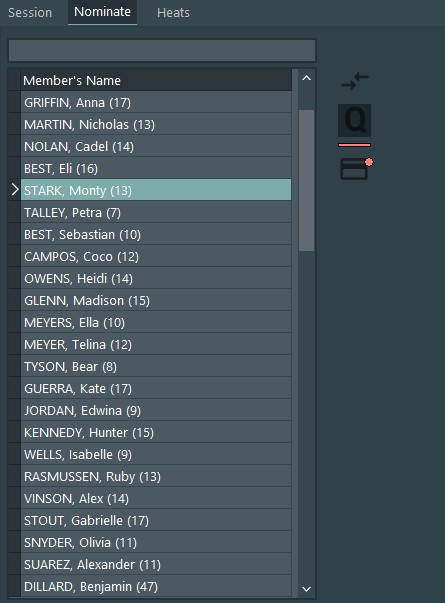
The nominee list displays first name, last name and age in years (as of the current session date). Last name is always shown in upper case.
Only members who are active and swim appear in this list.
To navigate the list ...
👉 When the member's list has focus, use up-arrow, down-arrow, page-up, page-down keys.
👉 or LMOUSE click to select a member.
As you browse members in the list, the status text and checkbox states, in the events list, are actively updated to reflect the current selection.
This list will be empty if you don't have any members in your database.
To nominate a member to an event, first select the member in the members list.
Then select an event in the event list and press space or LMOUSE click the checkbox to toggle nomination.
|
|
Above the members list is an editbox that you can use to perform a quick search for a member's name. The search box uses wild cards, which means you only need a portion or snip-it of the name.
For example typing jo results in members containing the sub-string jo being displayed.
GRIMSEY, Kyra Joyce (12)
HAYMAN, John (9)
The search box is case in-sensitive. To restore all active members to the list, clear the search box and filter button.
If an event doesn't have any qualification data then the prefix isn't shown. To learn more about how qualification works and how to set it up, follow this link. |
CNTRL-LMOUSE click to display version 2. In either view, you have the option to print it. |
To view some examples of nomination reports, follow this link.