|
SwimClubMeet |
|
SwimClubMeet |
Create, enter distance and stroke, order, delete and print reports.
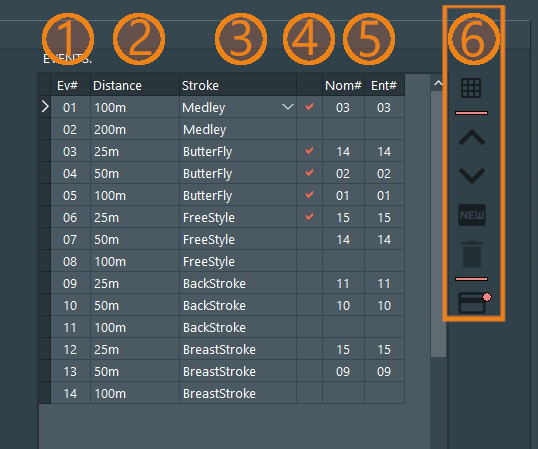
| 1. Event Number | Read only. Event number. Auto-assigned. |
| 2. Distance | Distance in metres to swim. Enter by keyboard or select from the drop-down combobox. |
| 3. Stroke | Swimming stroke. Enter by keyboard or select from the drop-down combobox. |
| 4. Event Status | Read only. When checked, it indicates that all heats are finalized (closed). |
| 5. Nominees, Entrants. |
Both cell are read only.
Nominees - The number of members who nominated to for the event. Entrants - The number of nominees who were given a lane. ie. the number of entrants. |
| 6. Event buttons. | Expand grid, move up, move down, create, delete, print event report. |
|
|
|
As new events are inserted, they are auto-matically assigned an event number.
|
In all these methods, a dialogue will be shown to confirm the deletion. WARNING: There is no undo.
If the heats contained in the event are closed or raced , you cannot delete the event.
If the session is locked, then you can't delete events.
Note: When an event is deleted, entrants, racetimes, nomination data and heats for that event is removed.
|
As events are moved up or down, they are automatically re-assigned a new event number.
|
|
Note: on future versions of SCM, the event type field will be available. In this field you can select between individual and team events.
This column is only visible when the events grid is expanded.
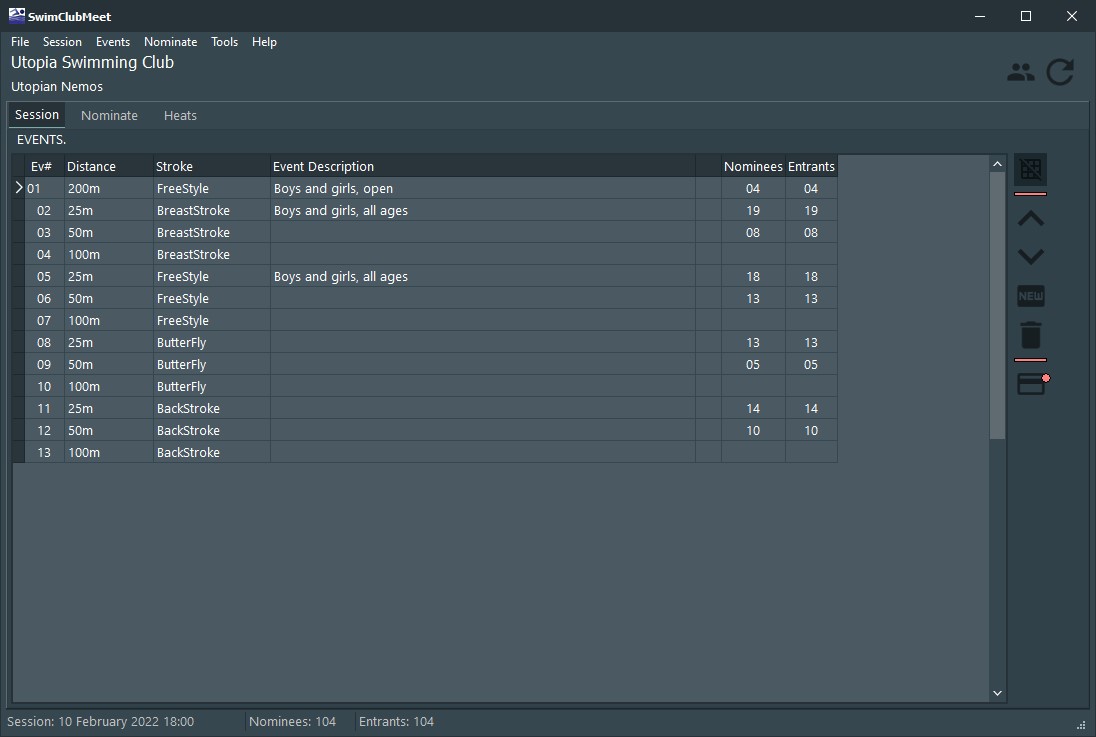
Descriptions placed in this column are displayed in dialogues, reports, and in the support application Nominate, Marshall, TimeKeeper, etc. They are displayed everywhere.
Why the description column?
Normally, event descriptions are not needed. But if you are running identical events, then this column is required. For example, you have 2x50M Freestyle events. One for boys under 14 years and one for girls under 14 years. You'll need to describe these events, else caous.
SCM can be told to place an auto description, each time you create a new event. The text used can be found in the Tools ➡ Options ➡ System ➡ Event_Grid. You can modify this text.
Note: on future versions of SCM, you'll be able to use meta-data to customize the descriptions based on the event type. (wit. auto-descriptions will be a little more useful.)
When SCM creates finals, semi-finals and quarter-finals, it will write an auto-description. SCM adds these descriptions so the special events are delineated from the seed event.
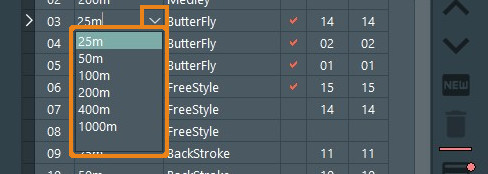 SCM's default distances are 25m, 50m, 100m, 200m, 400m, 1000m.
Distances are not arbitrary, they can be changed or added too in the
SCM MSSQL database using SSMS.
SCM's default distances are 25m, 50m, 100m, 200m, 400m, 1000m.
Distances are not arbitrary, they can be changed or added too in the
SCM MSSQL database using SSMS.
|
How to edit distance.
 SCM's default strokes are Freestyle, Breaststroke, Backstroke and
Butterfly. Swimming strokes are not arbitrary, they can be changed or
added too in the SCM MSSQL database using SSMS.
SCM's default strokes are Freestyle, Breaststroke, Backstroke and
Butterfly. Swimming strokes are not arbitrary, they can be changed or
added too in the SCM MSSQL database using SSMS.
|
How to editing stroke.
|
|
👉 LMOUSE click the Display a event report button. Using a CNTRL+LMOUSE click will display the alternative version of the event report.
👉 Or hover over the event grid and RMOUSE click. The popUp menu will appear, select Event Report*. As above, CNTRL+LMOUSE on the menu item was produce the alternative version of the report.
To see some examples of the session report, follow this link.